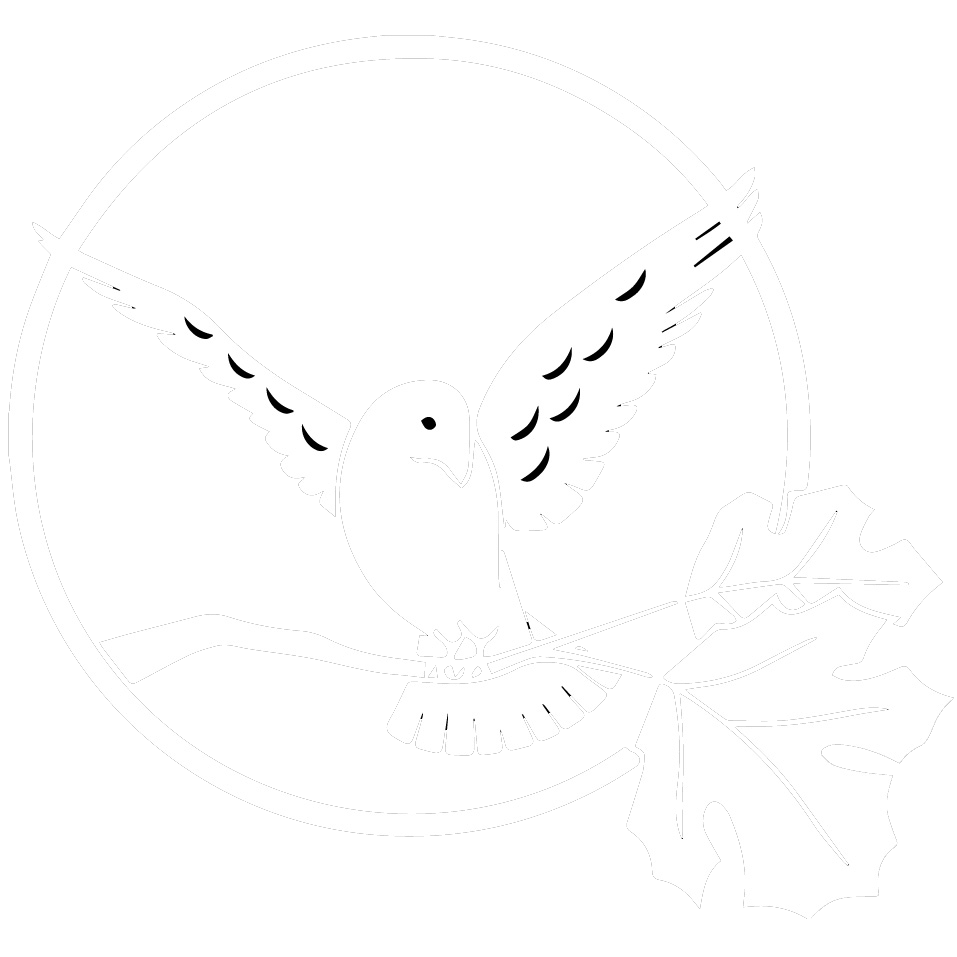LOG IN to Patient Portal
How to send a message
Patient Portal allows you to send a secure message (like email) to your provider or their staff.
(Mobile instructions coming soon)
From the Patient Portal home screen:
- Hover over the MAIL menu item on the main menu and select “Compose Message”.
- Next to “Category”, select the option that best matches the nature of your message.
- Next to “To”, select the person or team you wish to send your message to.
- Type in a subject. Please be as detailed as possible.
- Enter your message. Please include as much detail as you can that matters to your question. Do not include any sensitive information! Your message will be read by your provider’s staff.
- Click the SUBMIT button below.
How to view your messages
Click on the MAIL tab on the main menu. Here you will see your inbox, where all messages from your provider or staff will appear. Requested personal health records will also appear here.
How to send your chart to another provider
- Click on “MY CHART” on the main menu.
- Click “Download and send my chart” toward the right of the screen.
- Select the appropriate date under “Chart revision date” on the left of the screen.
- Depending on how you wish to send your chart, you have several options:
- You can print your chart by clicking the print icon in the upper-right corner of the chart.
- You can save your chart as a file in a special format (CCDA) by clicking “Save CCDA”.
- You can send your chart to another provider using the DIRECT protocol by clicking “Send”.