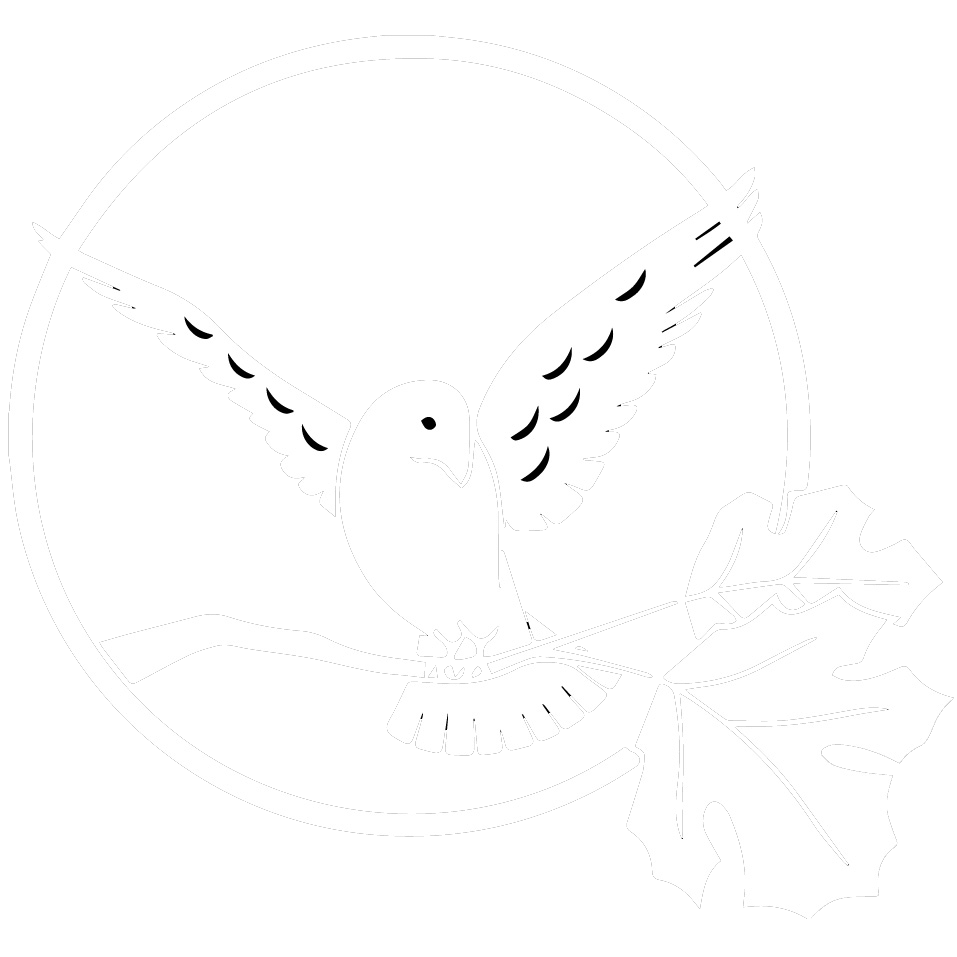You can request enrollment during an appointment. To use Patient Portal you must have at least one of these:
- An email address
- A phone that can receive texts
During your enrollment you will need to create these:
- A username
- A password
- A security question and answer (click here for more info)
- A password reset question and answer
Enrolling
There are two ways to enroll in Patient Portal. Click on each for instructions.
- HealthLinks – If one of our HealthLinks workers is in the office, they can enroll you in Patient Portal and guide you through the process of completing your enrollment. If you would like help from a HealthLinks worker but there are none here, you can ask the front desk when someone will be here to help you.
- Self-Enrollment – Click here to visit our Self-Enrollment help page for more information about how to enroll. NOTE: You will still need someone at our office to begin your enrollment and give you an enrollment token. Click the link above for more information about that.
Patient Portal Emails
You will receive emails from us whenever there is activity in your Patient Portal account. (You can make it so you receive texts instead.) For security reasons, these emails will not contain any details about the activity. They will include a link to the page where you can log in to Patient Portal. (We recommend bookmarking the Patient Portal login page in your browser.)
Spam Filters
Sometimes Patient Portal emails are caught by email spam filters. Be sure to check your spam folder if you are expecting any communication from us.
Security Questions
The law says that Patient Portal and all websites like it must be protected with extra security. In addition to the username and password, you will also have to choose a security question (from a list) and then an answer to that question. Every time you log in to Patient Portal, you will first have to provide your username and password, and then the answer to your security question.
You will also have to provide a Password Reset Question. In this case, you choose both the question and the answer. If you lose or forget your password, you can reset your password. You are asked your Password Reset Question, and if you enter the correct answer, you will receive an email with a link to a page that will let you choose a new password.
Be careful about your answers to these questions: Spaces count, and capital and lowercase letters are different.
If you write any of your passwords down, be sure to keep them in a hidden place.